
Tutorial: Mastering Typing with Joiner and Non-Joiner Inputs.
Tutorial: Typing Nepali on Gboard (Joiner, Non-Joiner, and Romanized Input)
Learn how to type Nepali characters using Gboard, including handling special forms like पुर्याउने, पुर्याउने, and पुर्याउने, and also how to type Nepali using romanized keyboard on computer.
1. Setting Up Nepali on Gboard (Mobile)
- Open the Gboard app settings on your Android device.
- Go to Languages → Tap Add Keyboard.
- Search for and select Nepali (Nepal).
- You'll see multiple layout options:
- Romanised
- ABC → नेपाली
- Handwriting
- Traditional
- Dynamic
Reference: Gboard Help - Add or change keyboard language
2. Typing Normal Nepali Characters
Simply switch to the Nepali keyboard, and tap on the characters like पुर्याउने. The default layout supports keystrokes for each Nepali character directly.
3. Using ZWJ (Zero Width Joiner) & ZWNJ (Non‑Joiner)
Nepali script often requires controlling the shape of combined characters (ligatures) using ZWJ and ZWNJ:
-
ZWJ (
=key): Joins characters so they appear connected.- Example:
र+्+ZWJ+य+ो→ र्यो (inपुर्याउने)
- Example:
-
ZWNJ (
+key): Prevents the characters from joining, preserving separation.- Example:
र+्+ZWNJ+य+ो→ र्या (inपुर्याउने)
 Gboard Zero Width Non-Joiner key/icon
Gboard Zero Width Non-Joiner key/iconLong Press this icon for Zero Width Joiner
- Example:
Gboard Note: Gboard supports the use of Zero Width Joiner (ZWJ) and Zero Width Non-Joiner (ZWNJ) in Nepali. You can insert these using the respective keys in the Nepali keyboard layout. For more details, see: Reference: Gboard Help - Type special characters and symbols
This helps you type:
- पुर्याउने – default connected
- पुर्याउने – with ZWJ for explicit join
- पुर्याउने – with ZWNJ to prevent unwanted combination
4. Romanized Nepali Typing (on Mobile and Computer)
On Mobile (Gboard → Romanized/ABC → नेपाली)
-
Switch to the Romanised or ABC → नेपाली layout.
-
Type using phonetics—
d=द,s=स, etc.
Example:s→स,d→द -
In ABC → नेपाली, Latin input is converted automatically to Nepali script.
On Computer (Romanized Unicode Input Tools)
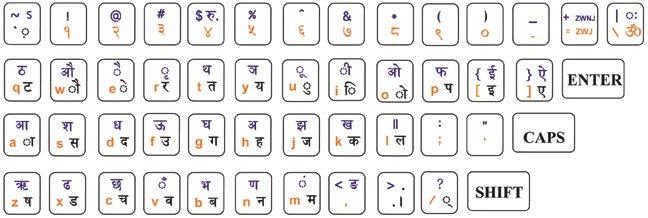
-
Use tools like Google Input Tools or Nepali romanized keyboard layouts which convert phonetic Roman script to Nepali Unicode.
Example: typing "puryaune" converts to पुर्याउने
Reference: Google Input Tools - Nepali
Software Location: You can download Nepali Romanized keyboard software and other Nepali language tools from the official LTK website:
Download Nepali Software & Keyboards
5. Practical Examples & Visuals
| Input Method | Input Sequence | Output | |--------------------------|-----------------------------------------|---------------------------| | Normal Gboard | Tap characters | पुर्याउने | | With ZWJ | प + ु + र + ् + ZWJ + य + ा + उ + ने | पुर्याउने | | With ZWNJ | पुर्यान् + ZWNJ + उ + ने | पुर्याउने | | Romanized (mobile) | puryaune (ABC → नेपाली) | पुर्याउने | | Romanized (desktop) | puryaune via Google Input Tools | पुर्याउने |
6. Typing Combined Consonants & Special Cases
Nepali script uses conjuncts (combined consonants) frequently. For example:
- क्त (kta):
क+्+त - ज्ञ (gya):
ज+्+ञ - त्र (tra):
त+्+र
On Gboard, type the first consonant, then the halant (्), then the next consonant. The keyboard will automatically combine them if supported.
Special Cases:
- If a combination does not join as expected, use ZWJ (
=) to force joining, or ZWNJ (+) to prevent joining. - Example:
श्रीमान्को(with ZWNJ) vsश्रीमान्को(default join).
For more details, see Unicode Nepali Conjuncts.
6A. Typing Non-Existing Characters (Conjuncts)
Some Nepali characters do not exist as single keys on the keyboard but are formed by combining consonants with the halant (्) and another consonant. Here are common examples:
| Character | Sequence to Type | |-----------|------------------| | क्ष | क + ् + ष | | त्र | त + ् + र | | ज्ञ | ज + ् + ञ | | त्त | त + ् + त | | द्ध | द + ् + ध | | श्र | श + ् + र | | द्य | द + ् + य |
On Gboard, type the first consonant, then the halant (्), then the next consonant. The keyboard will automatically combine them if supported. If the combination does not join as expected, use ZWJ (=) to force joining.
7. Summary
- Mobile Gboard supports multiple Nepali layouts—including direct tap, romanized, and ABC-based transliteration.
- Use ZWJ (
=) and ZWNJ (+) to control how Nepali characters join or separate in words. - Romanized input works smoothly on both mobile (via Gboard) and desktop (via input tools like Google Input Tools or Unicode romanized keyboards).

